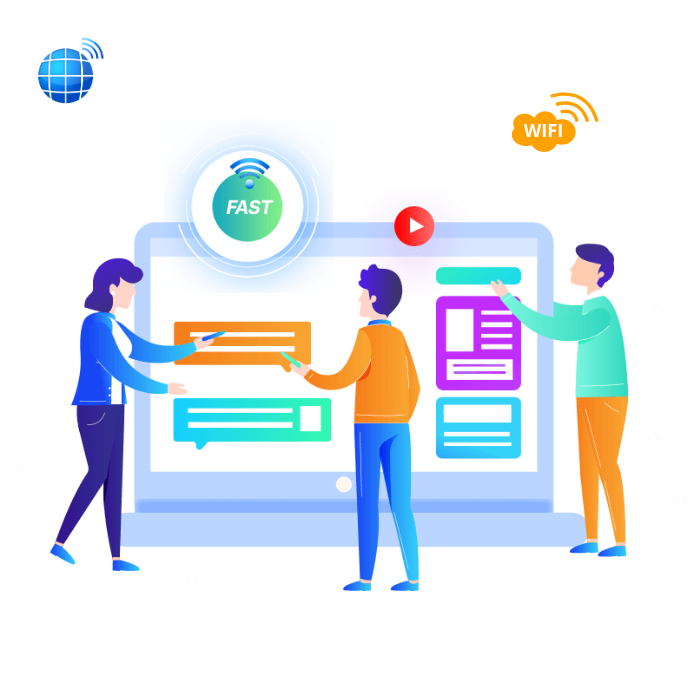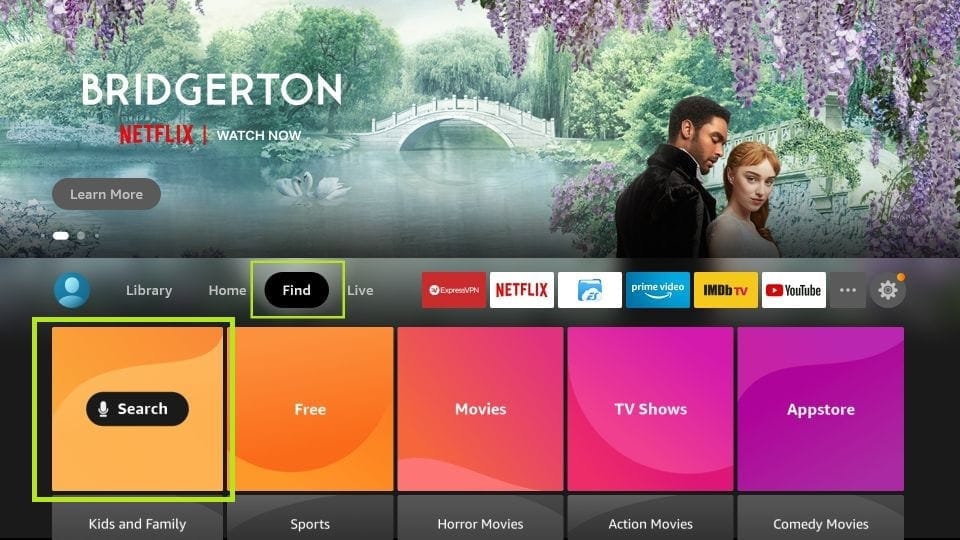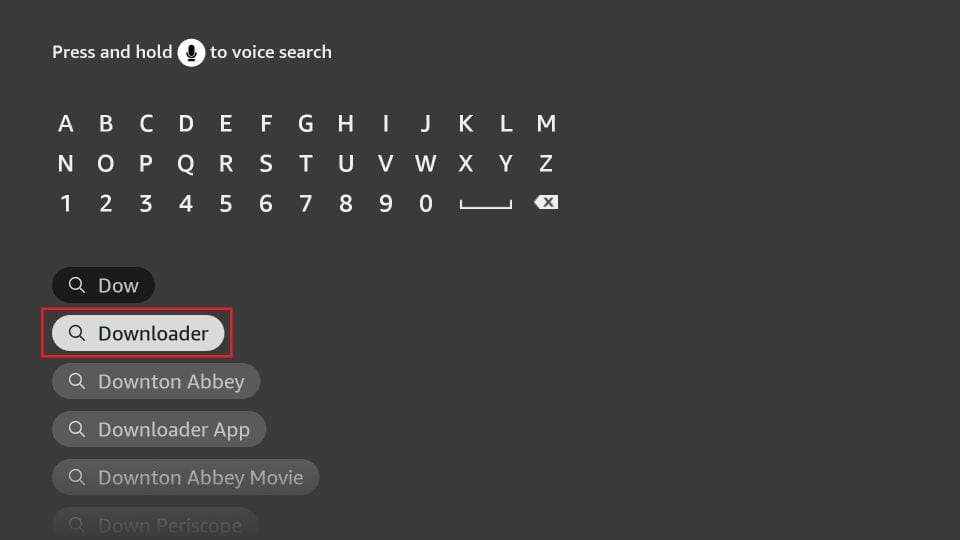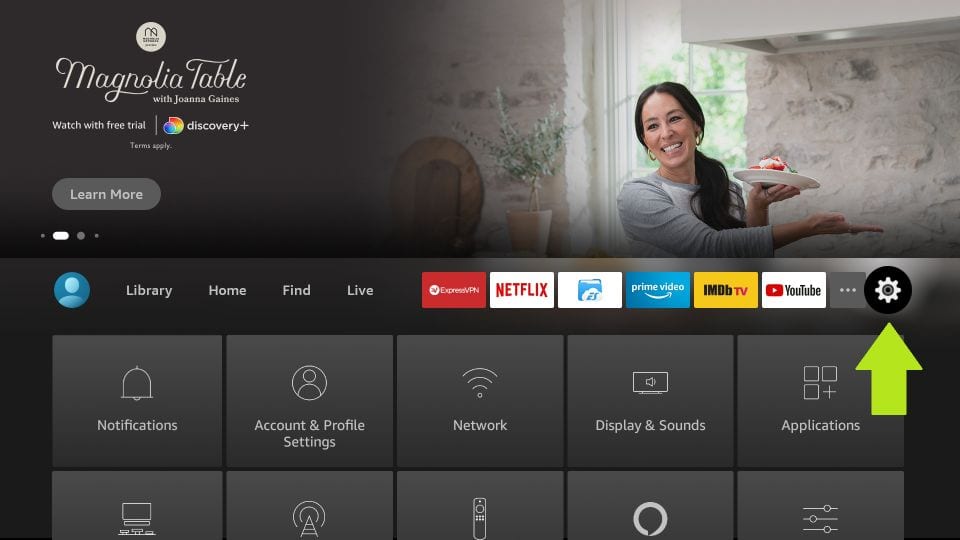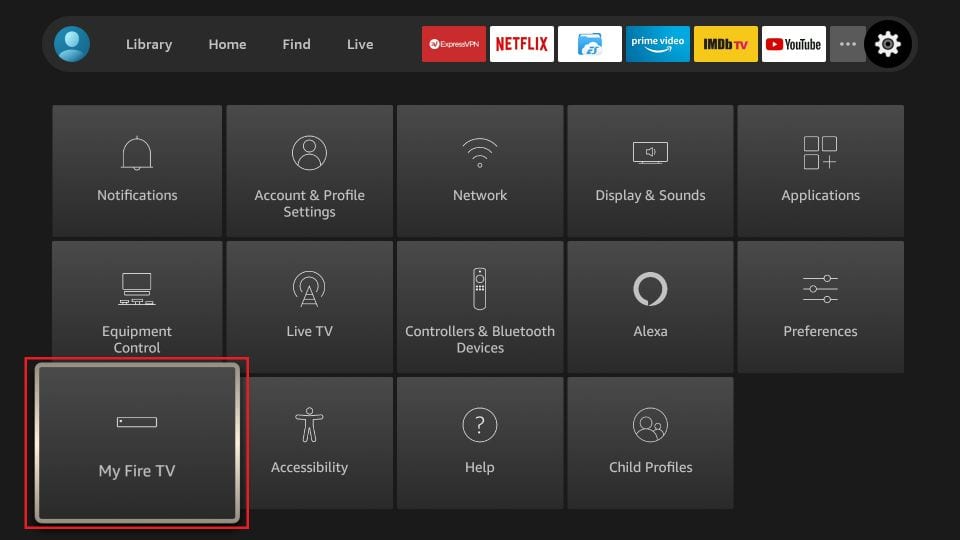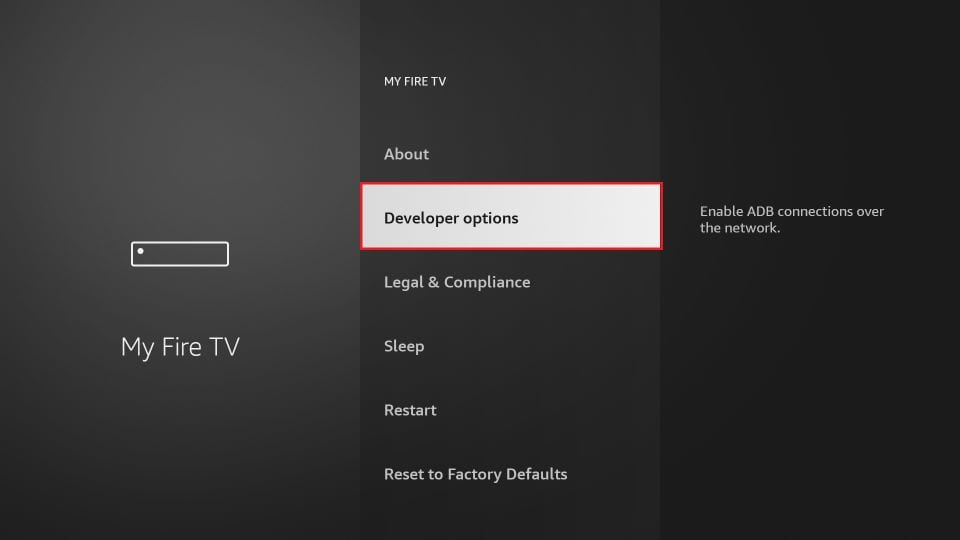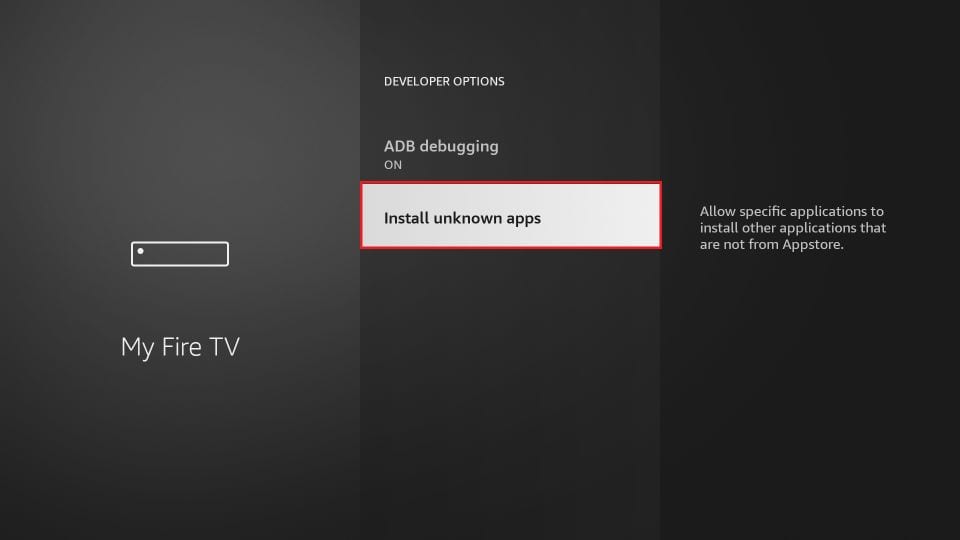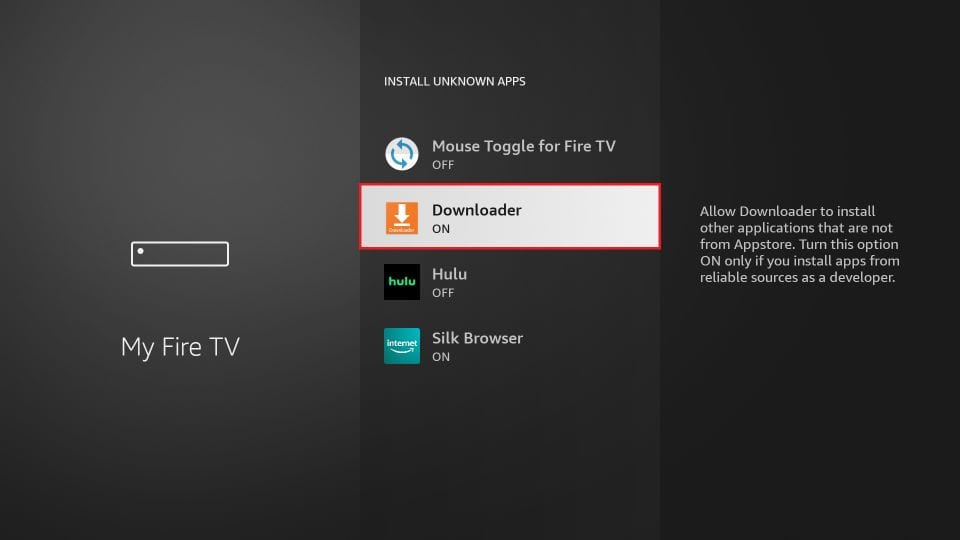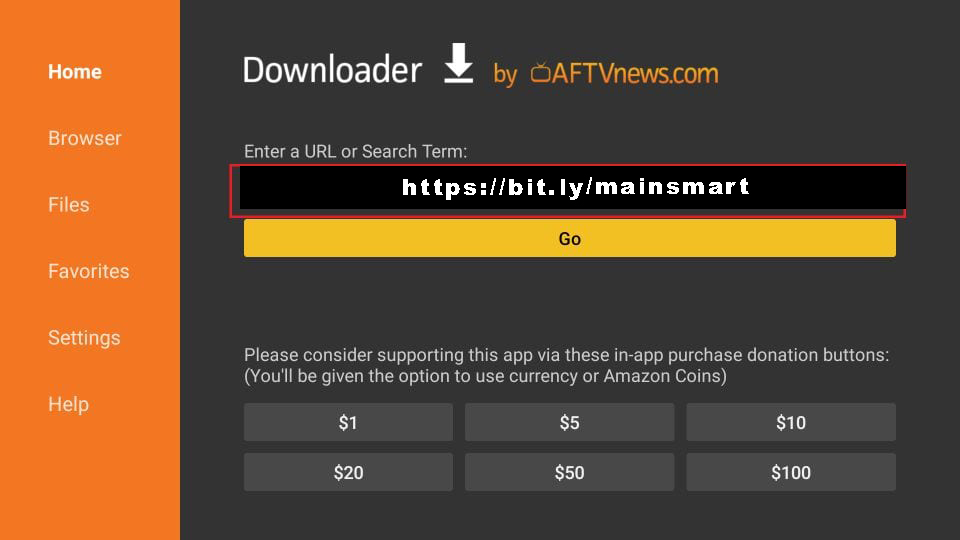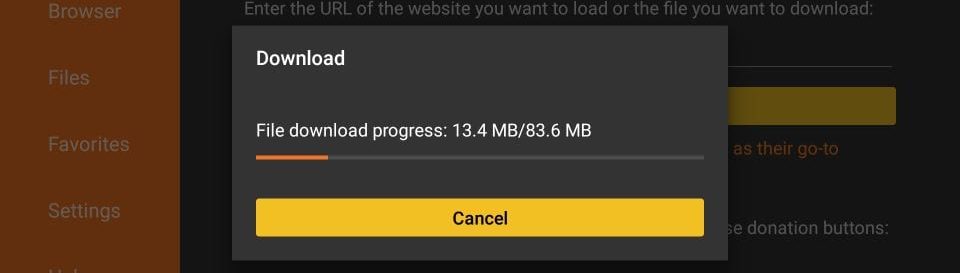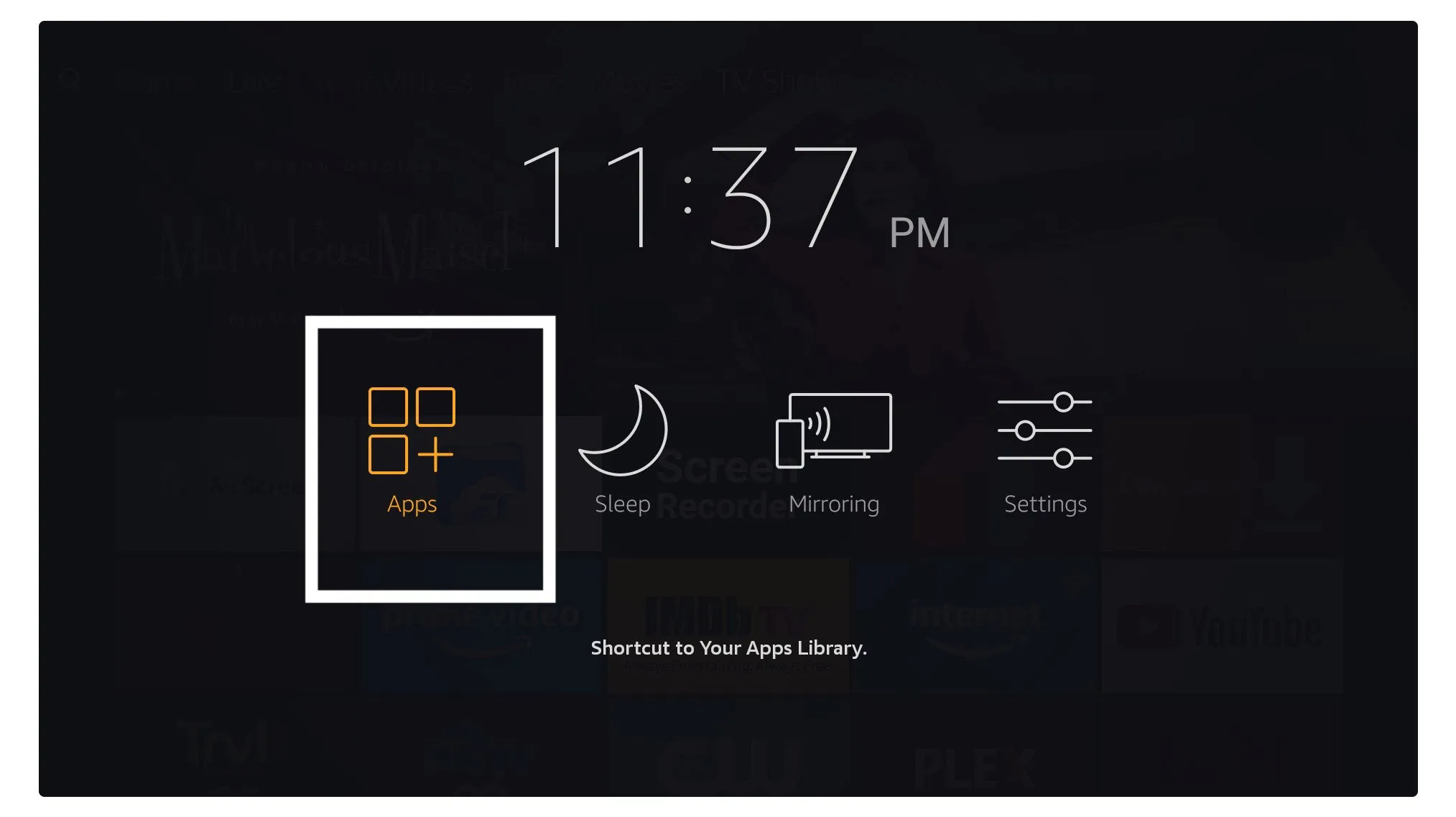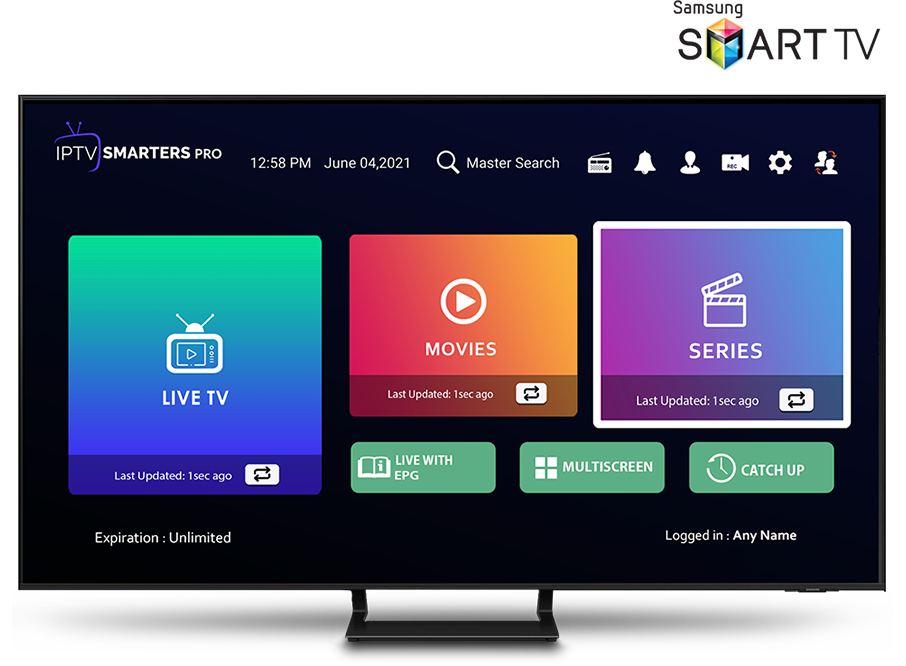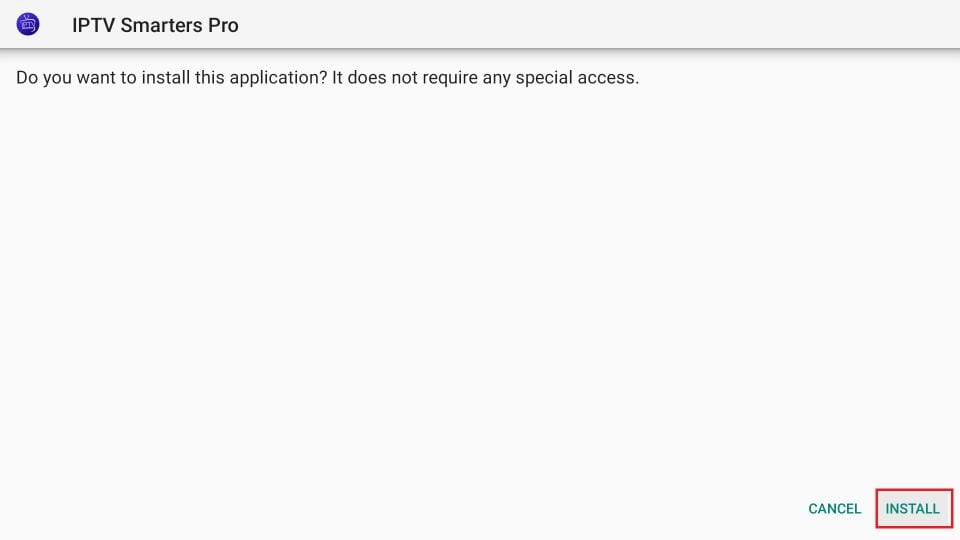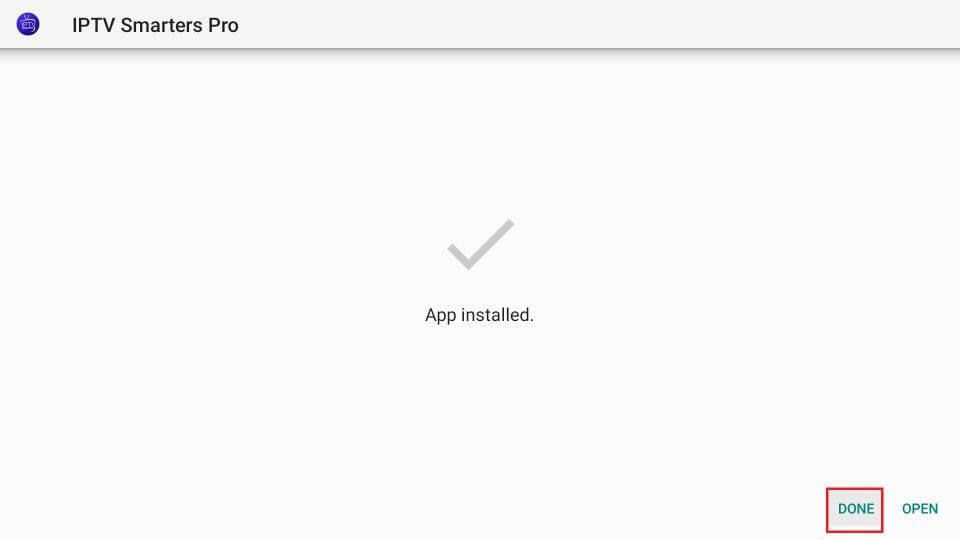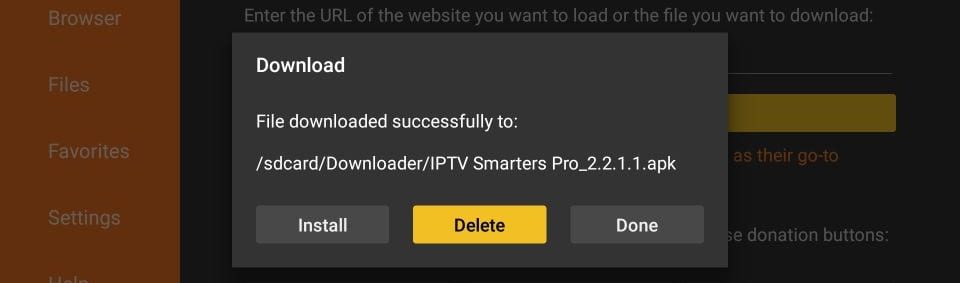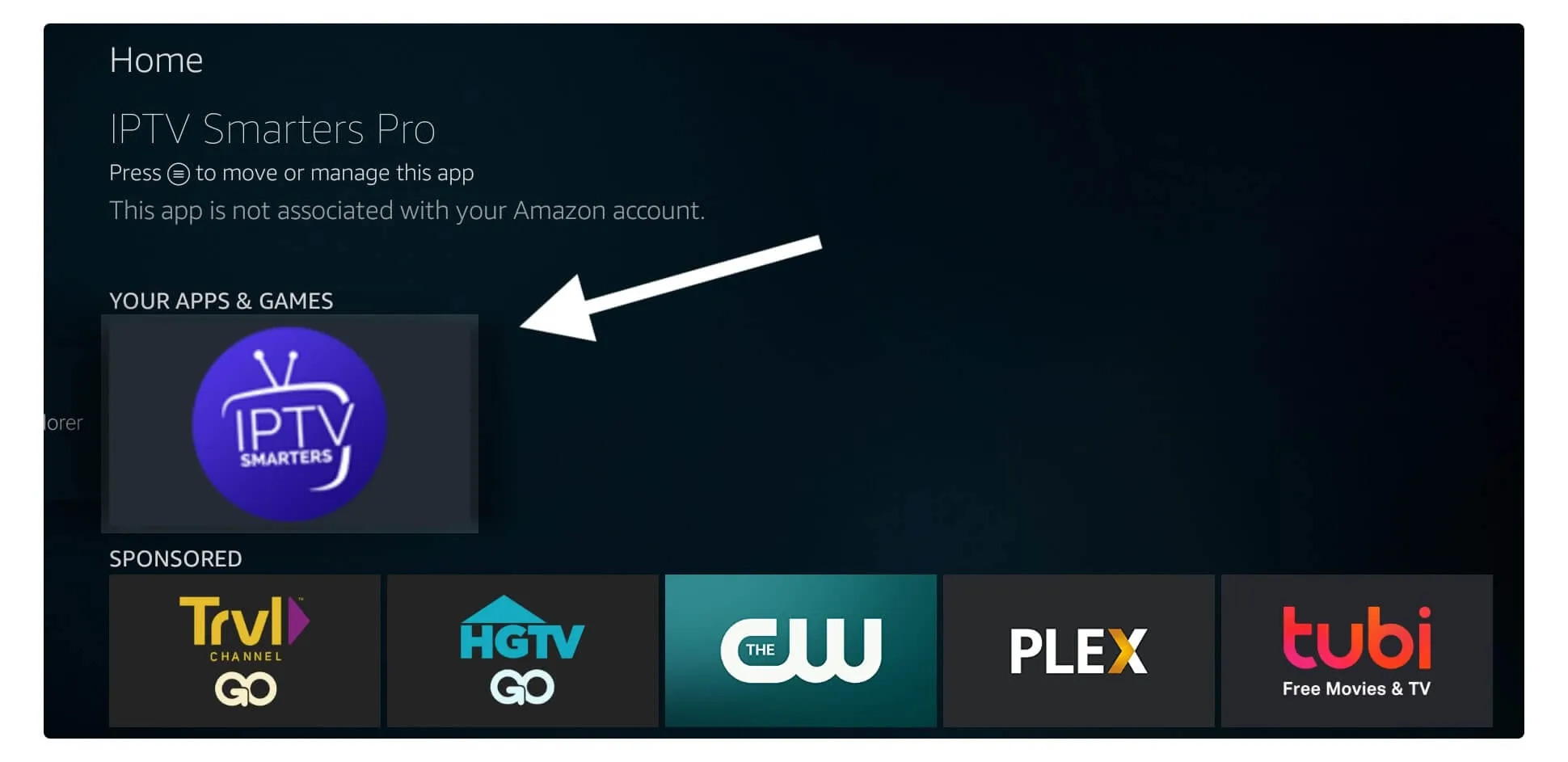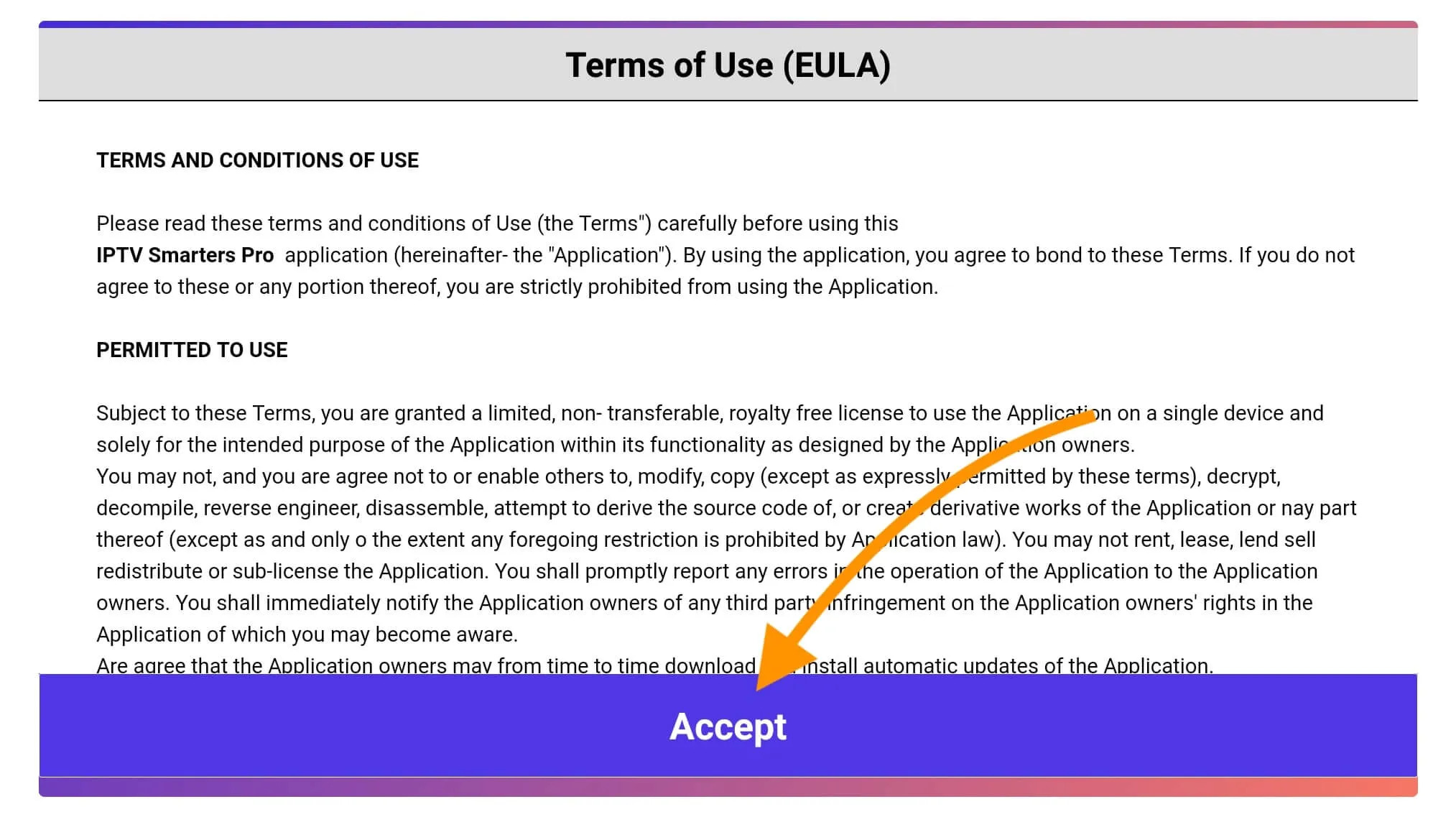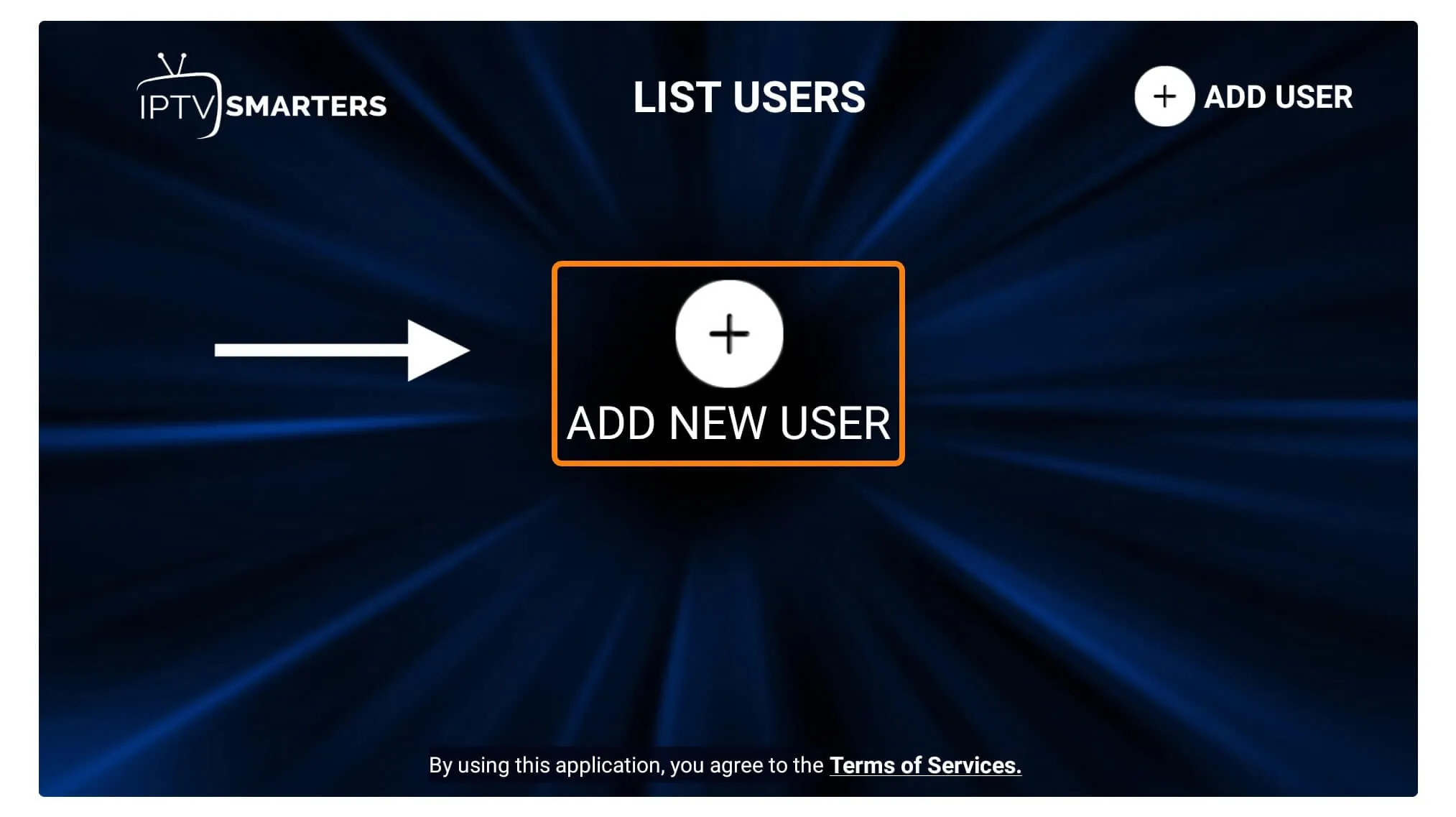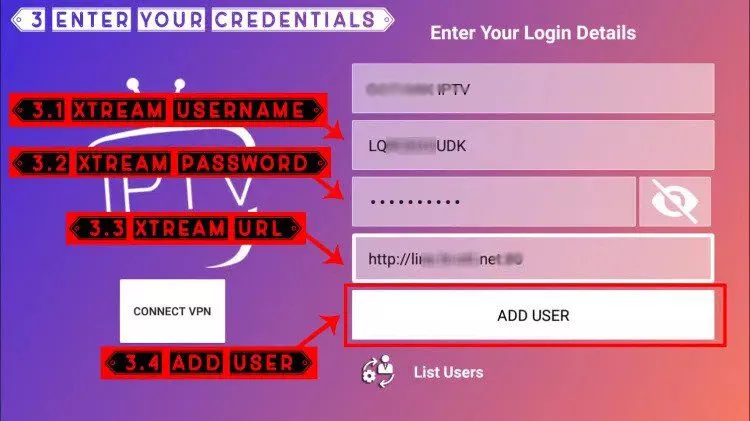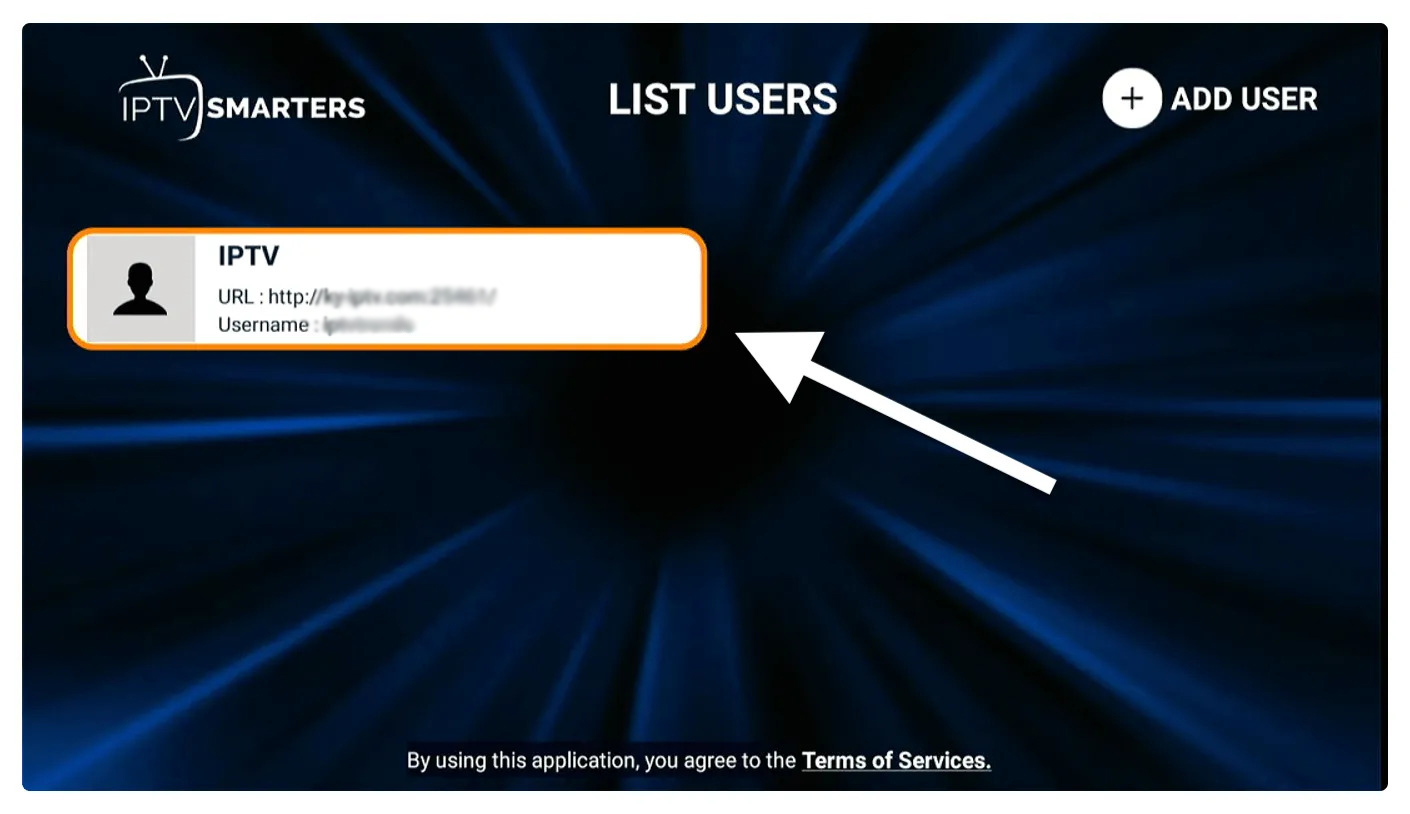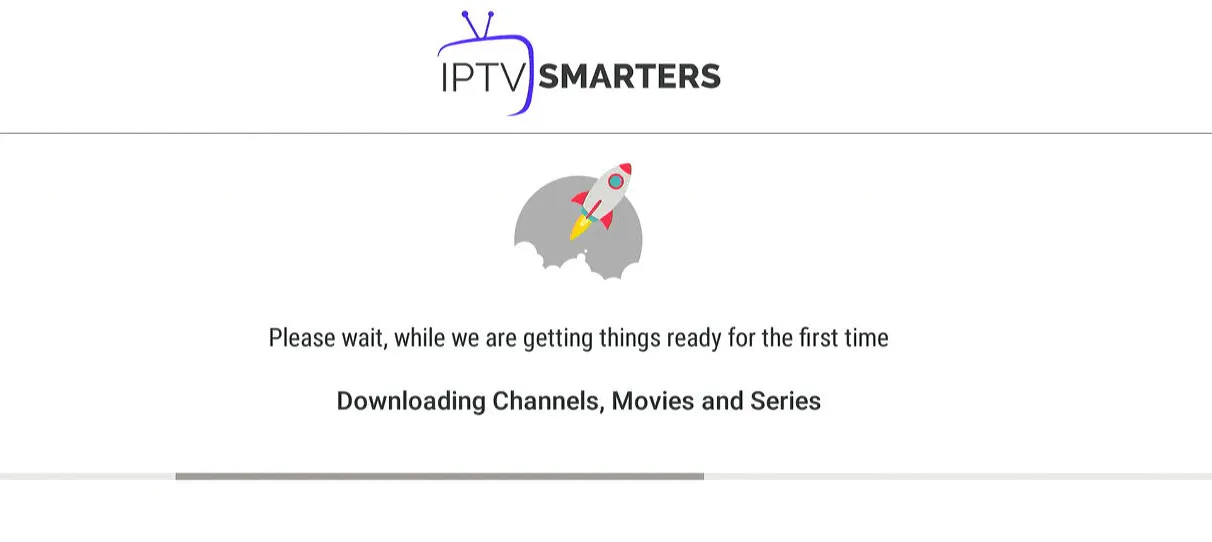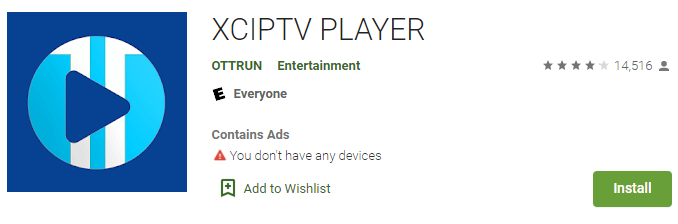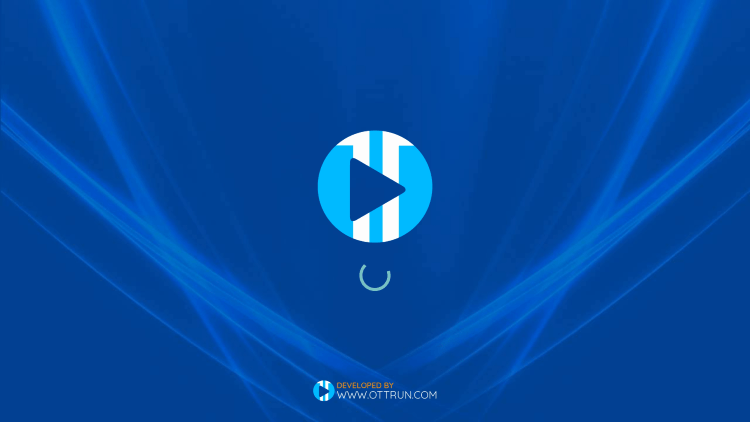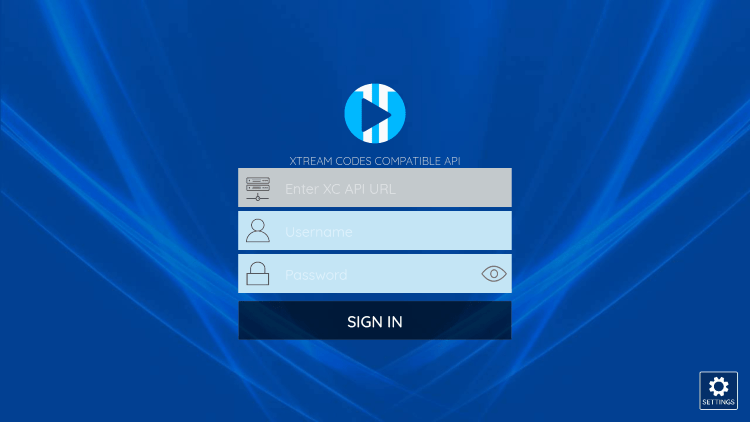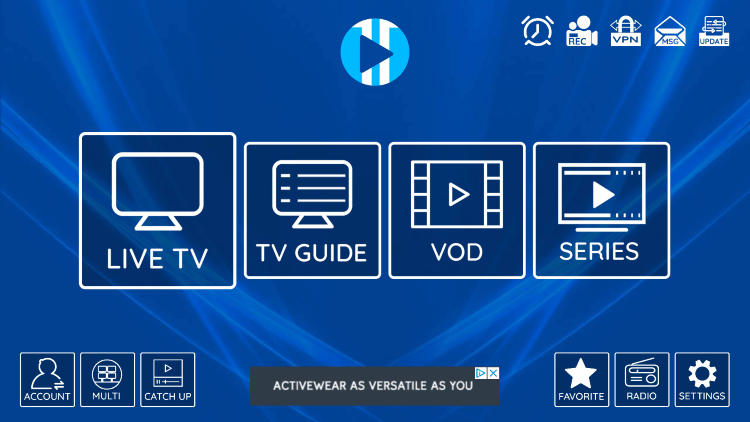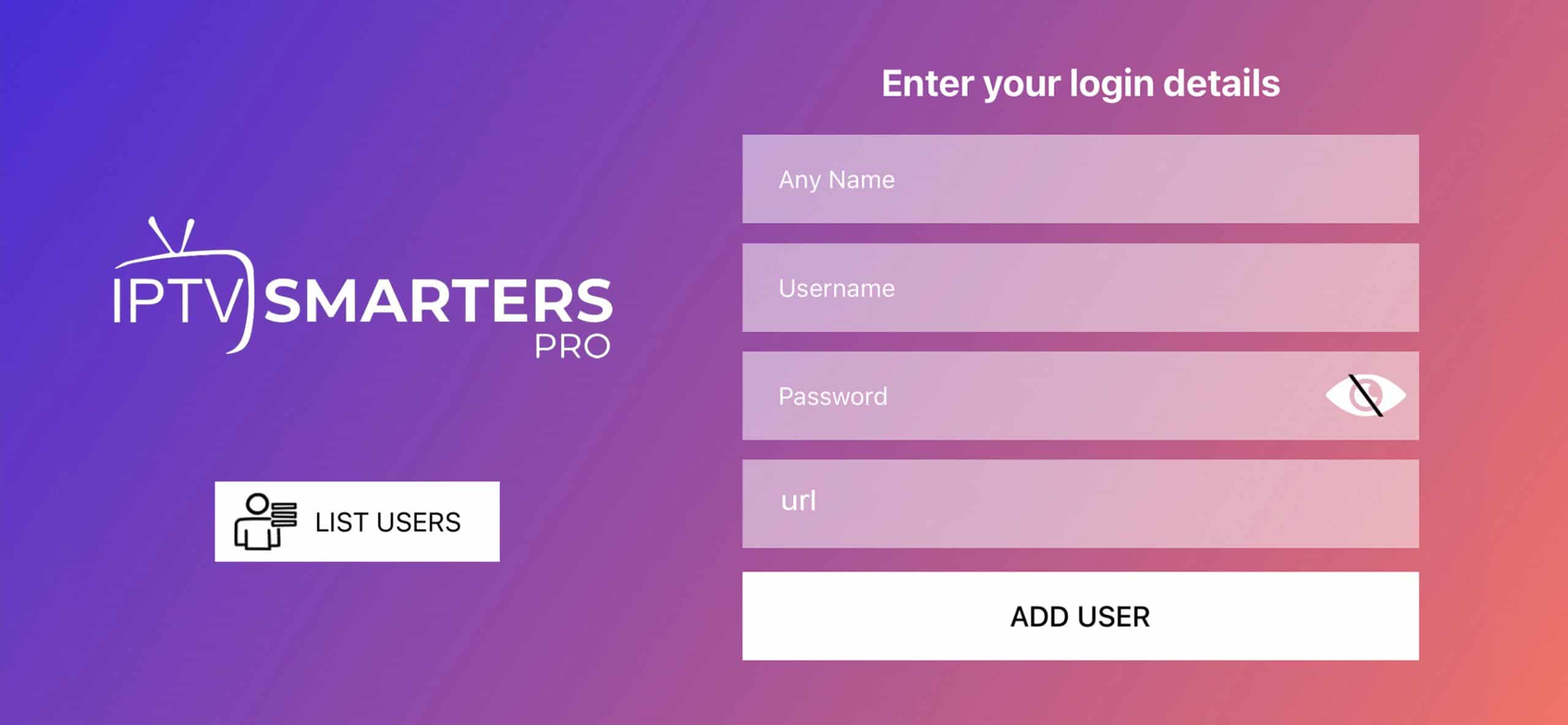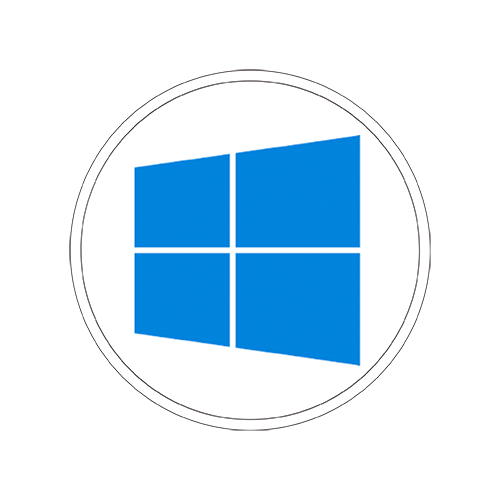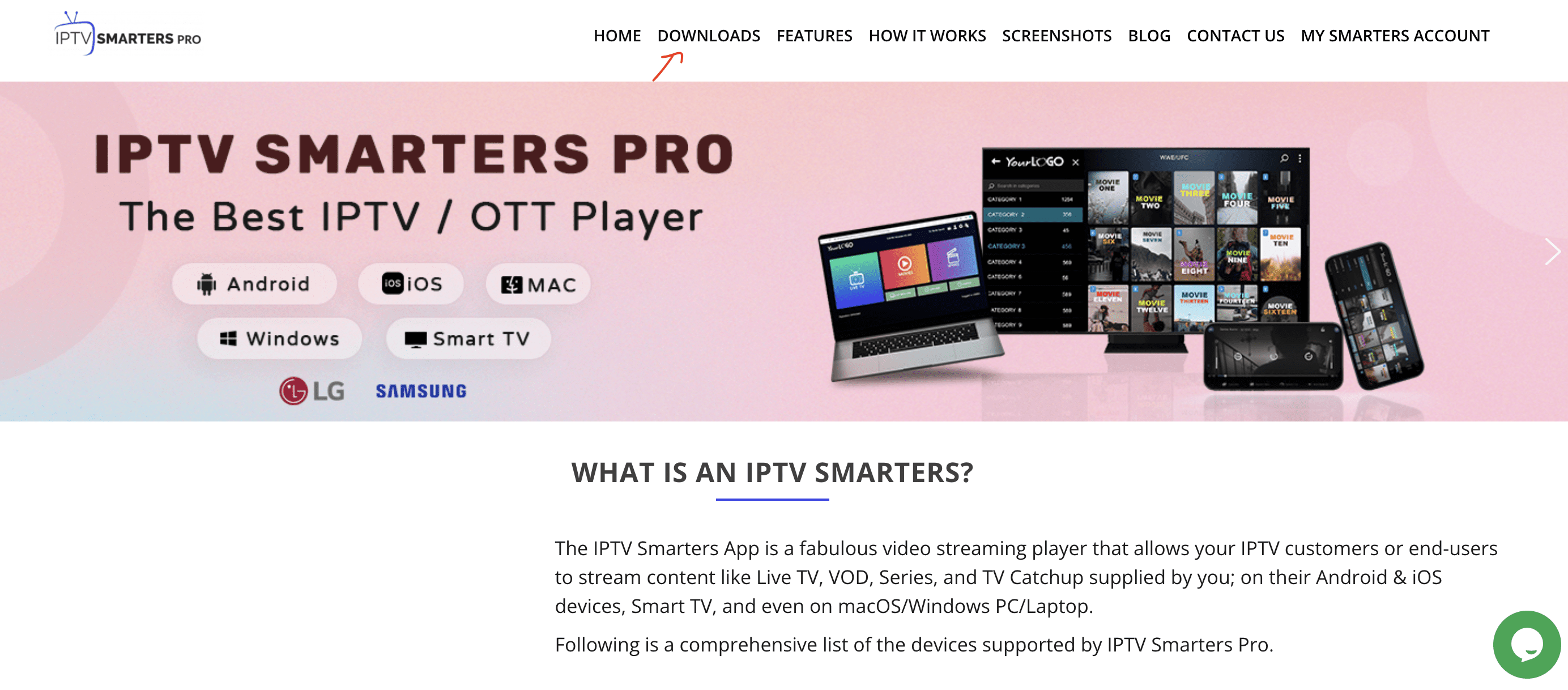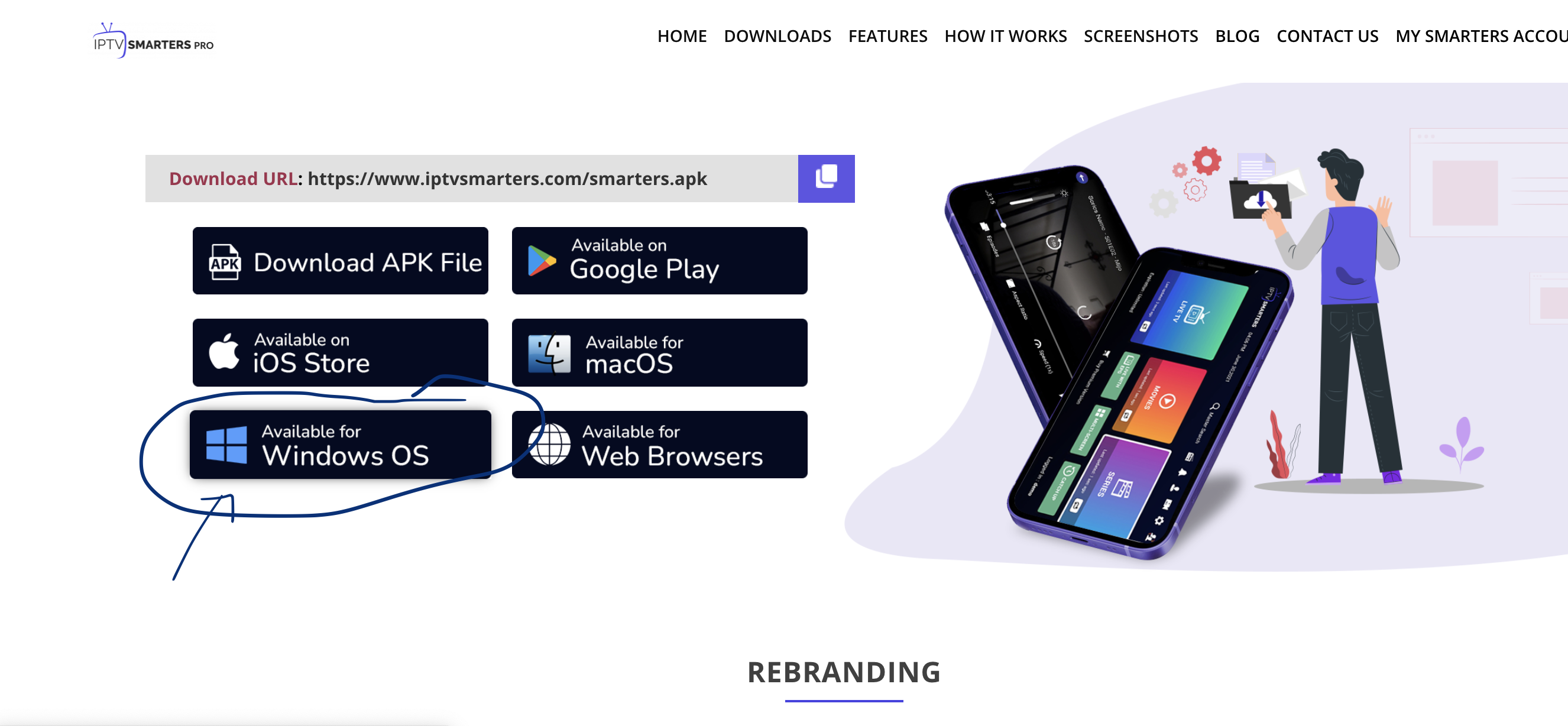How to Install IPTV Smarters Pro on Fire TV Stick
Cómo instalar nuestra aplicación oficial Multi Tv en Fire TV Stick y cualquier Android Tv box
1. Primero instalaremos el Downloader app
This app will help you sideload IPTV Smarter on FireStick (porque las descargas del navegador no están permitidas)
2. Haga clic en el Find > Search opción en la pantalla de inicio de FireStick
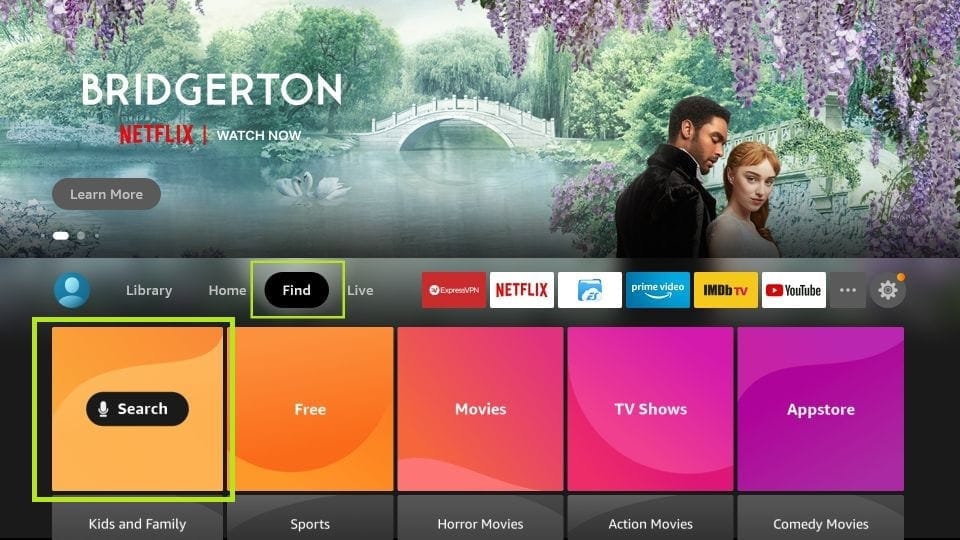
3. Escriba el nombre de la aplicación (que es Downloader)
Haga clic en el Downloader opción cuando se muestra en los resultados de búsqueda
Elegir el Downloader icono en la siguiente pantalla y descargue e instale la aplicación
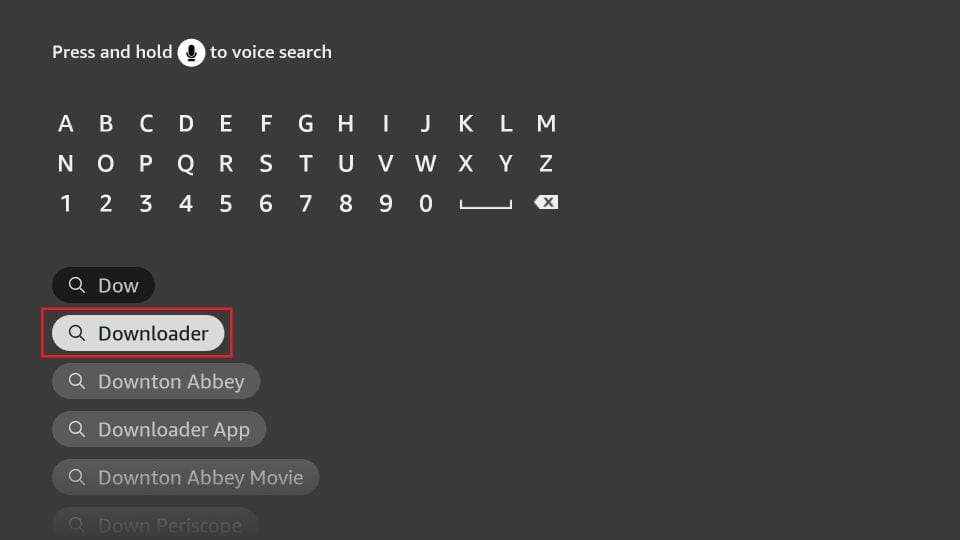
4. Vuelva a la pantalla de inicio de FireStick después de instalar la aplicación Downloader
En la barra de menú, haga clic en Settings
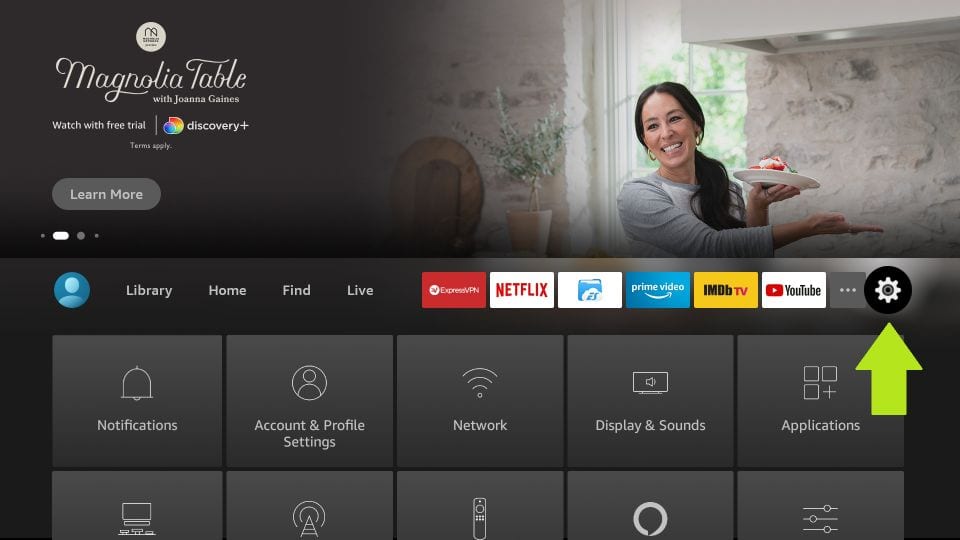
5. En Configuración, elige la opción My Fire TV
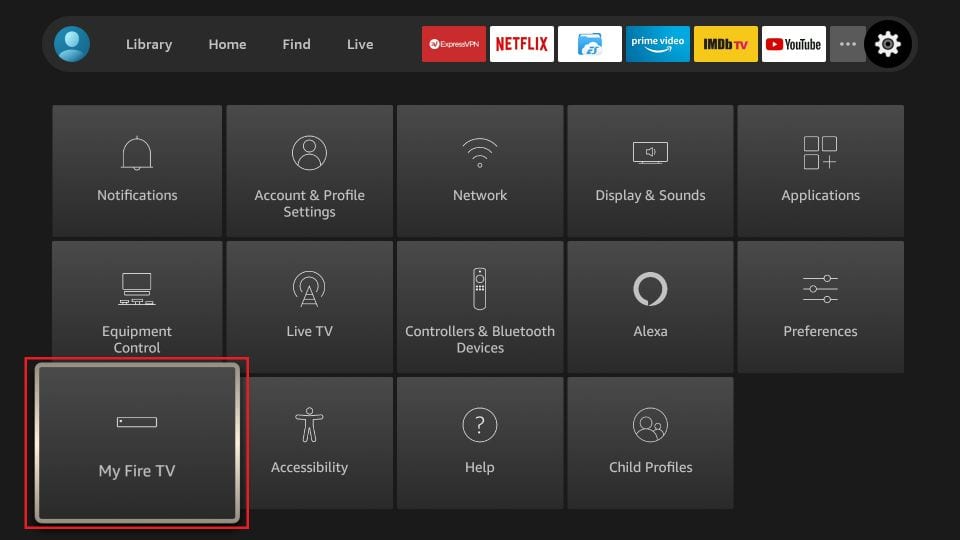
6. Cuando se muestre el siguiente conjunto de opciones en la siguiente pantalla, haga clic en Developer Options
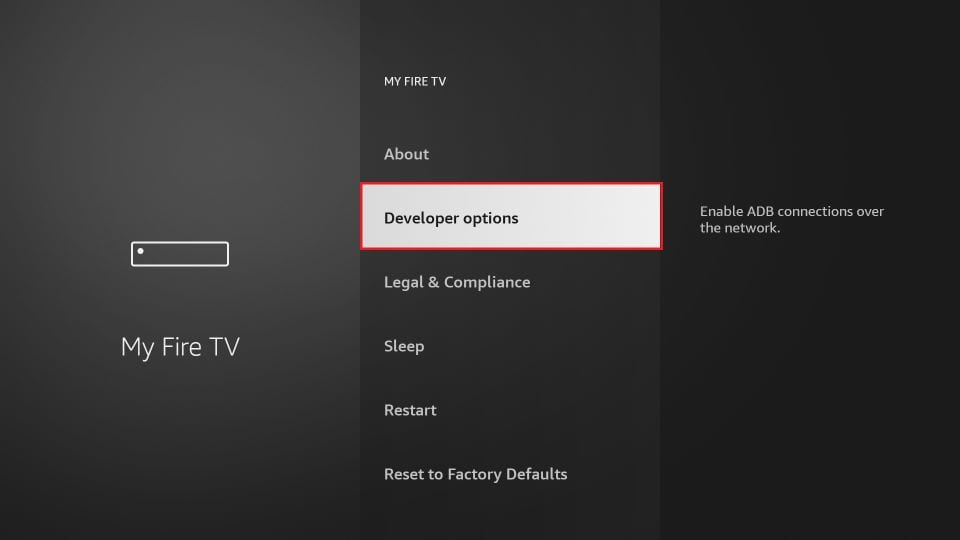
7. Hacer clic Install from unknown apps
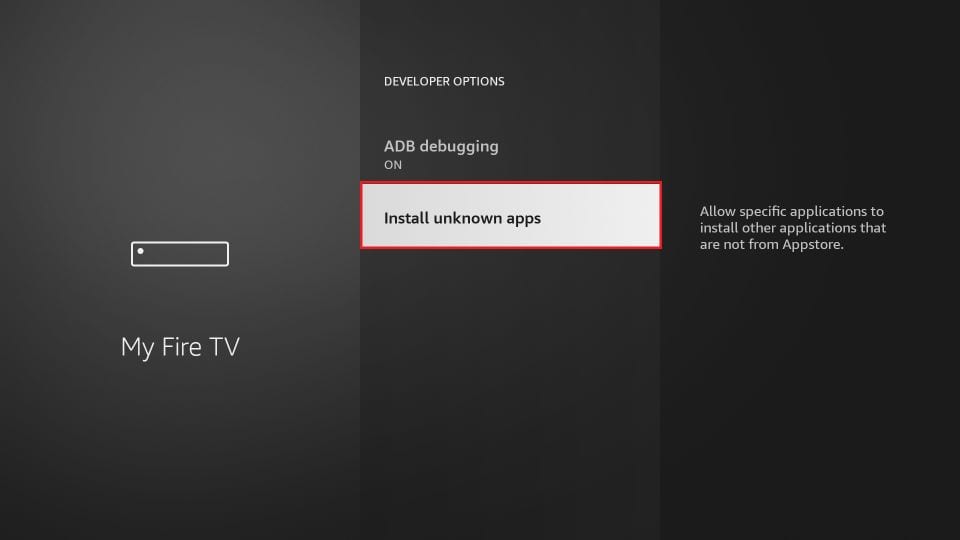
8. Hacer clic Downloader to change the status to ON
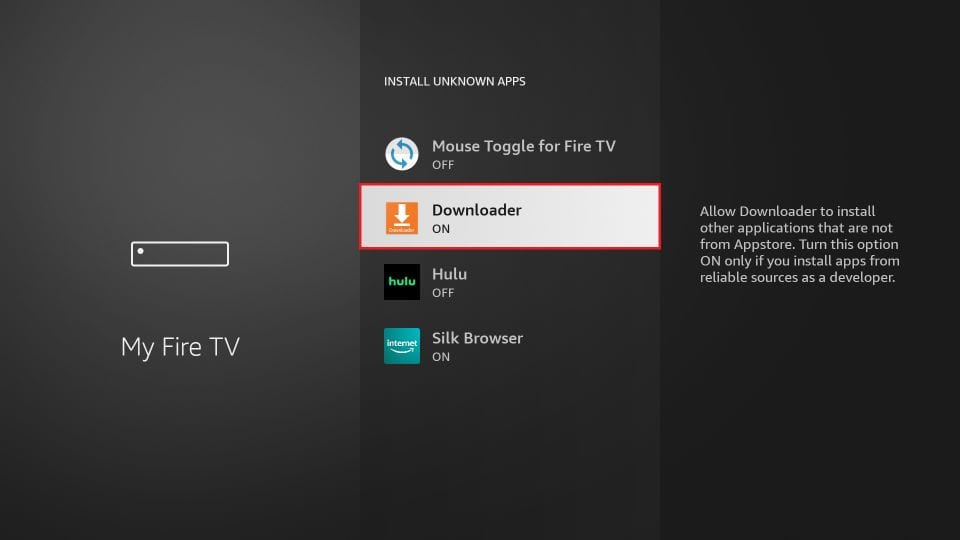
With this, you have configured the FireStick settings to allow the installation of IPTV Smarters and other third-party apps. Follow the steps below:
9. Ahora puedes abrir Downloader app
Cuando ejecute esta aplicación por primera vez, aparecerá una serie de indicaciones. Descartarlos hasta que veas la siguiente pantalla.
En esta pantalla, debe hacer clic en el cuadro de texto URL en el lado derecho (asegúrese de Home opción en el menú de la izquierda está seleccionada) donde dice ‘http://’
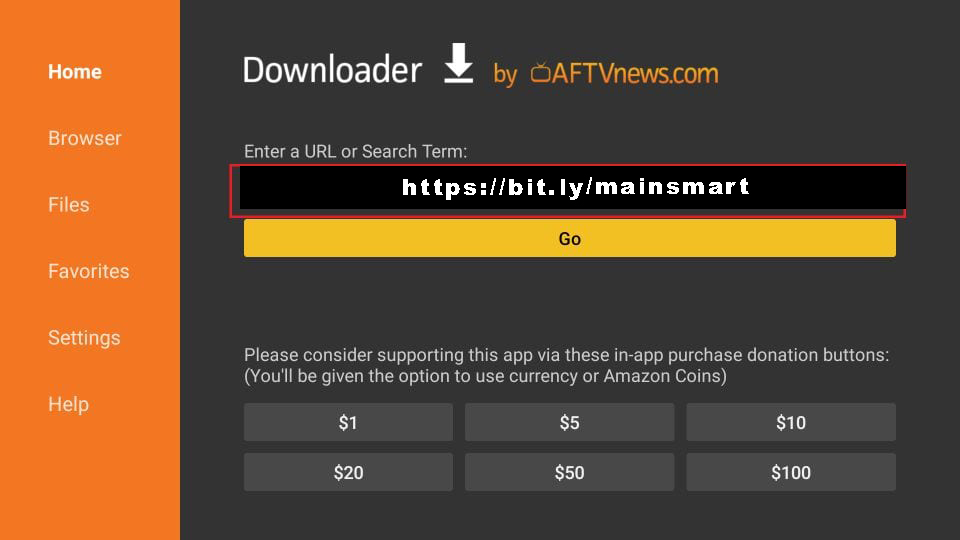
10. Go ahead and enter the following path on this window: https://bit.ly/mainsmart
Hacer clic GO
11. Give it a minute or two until the IPTV Smarter is downloaded onto your FireStick device
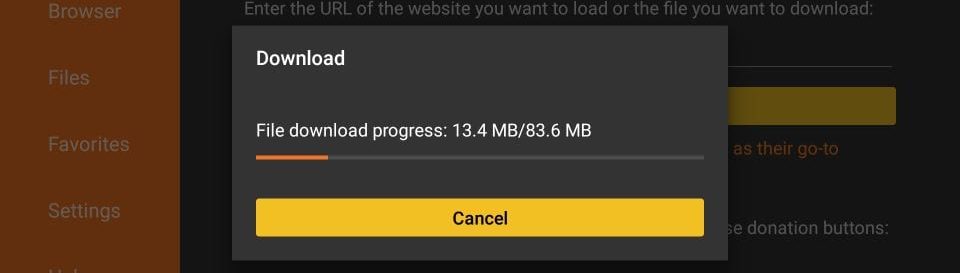
12. Cuando se complete la descarga, la aplicación Downloader ejecutará el archivo APK y comenzará la instalación.
Hacer clic Install
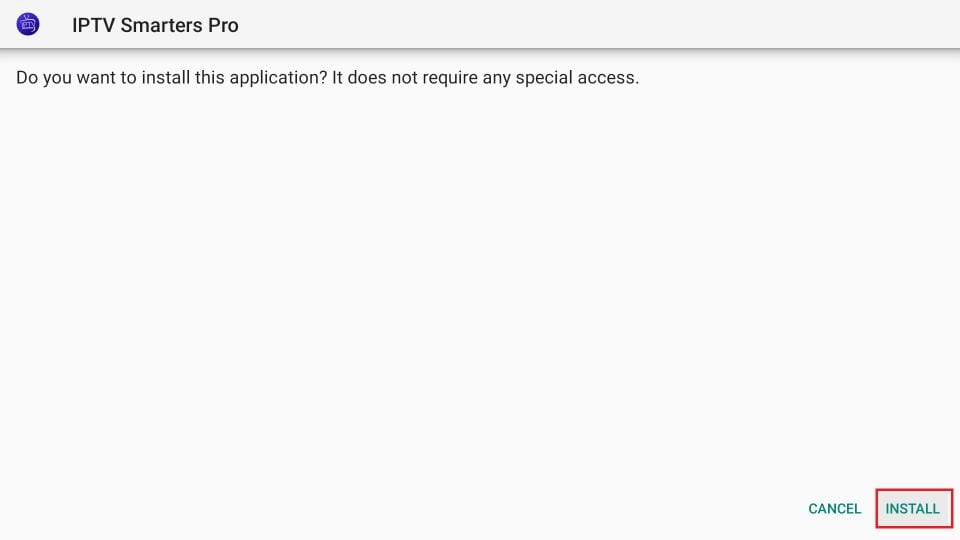
13. Espere a que finalice la instalación.
14. La instalación finaliza con el App installed notificación
You may now choose to click OPEN and get started with IPTV Smarters
I recommend choosing DONE so that you may first delete the APK file and save some space on the FireStick storage
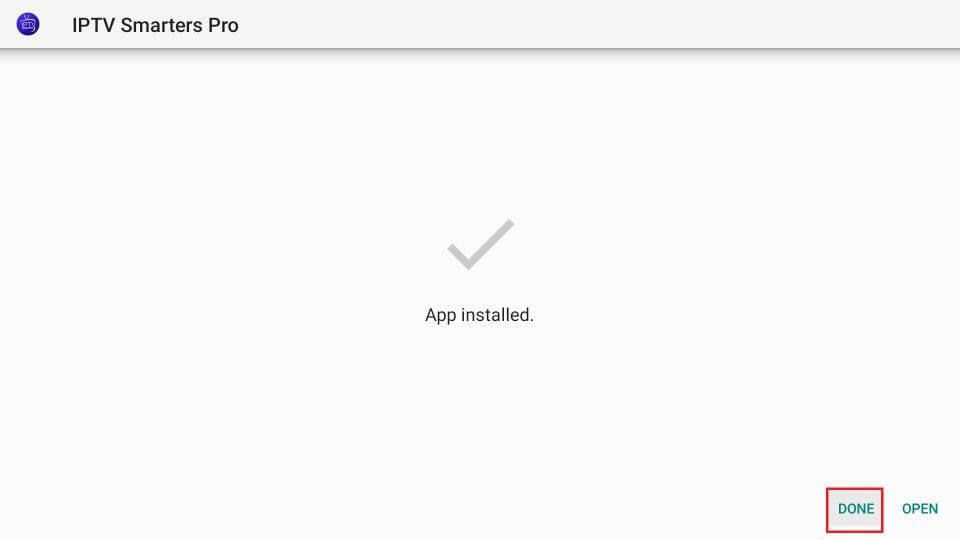
15. If you clicked DONE above, you will be back on the Downloader interface
Hacer clic Delete
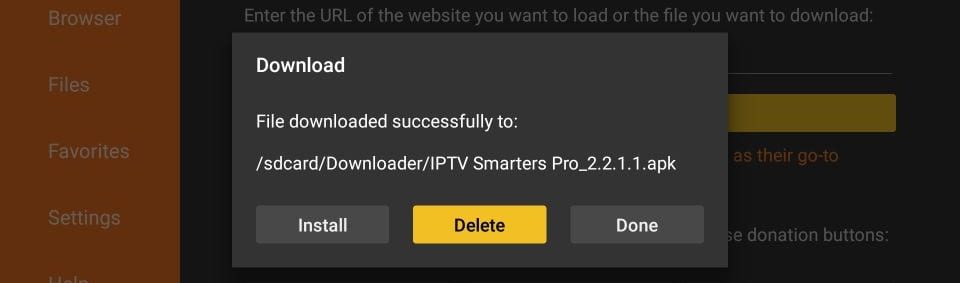
Great! You now have the IPTV Smarters app on FireStick.
Launch IPTV Smarters on Firestick ya sea yendo a la sección Sus aplicaciones y canales o presionando y manteniendo presionado el botón Inicio y luego seleccione Apps desde la siguiente pantalla.
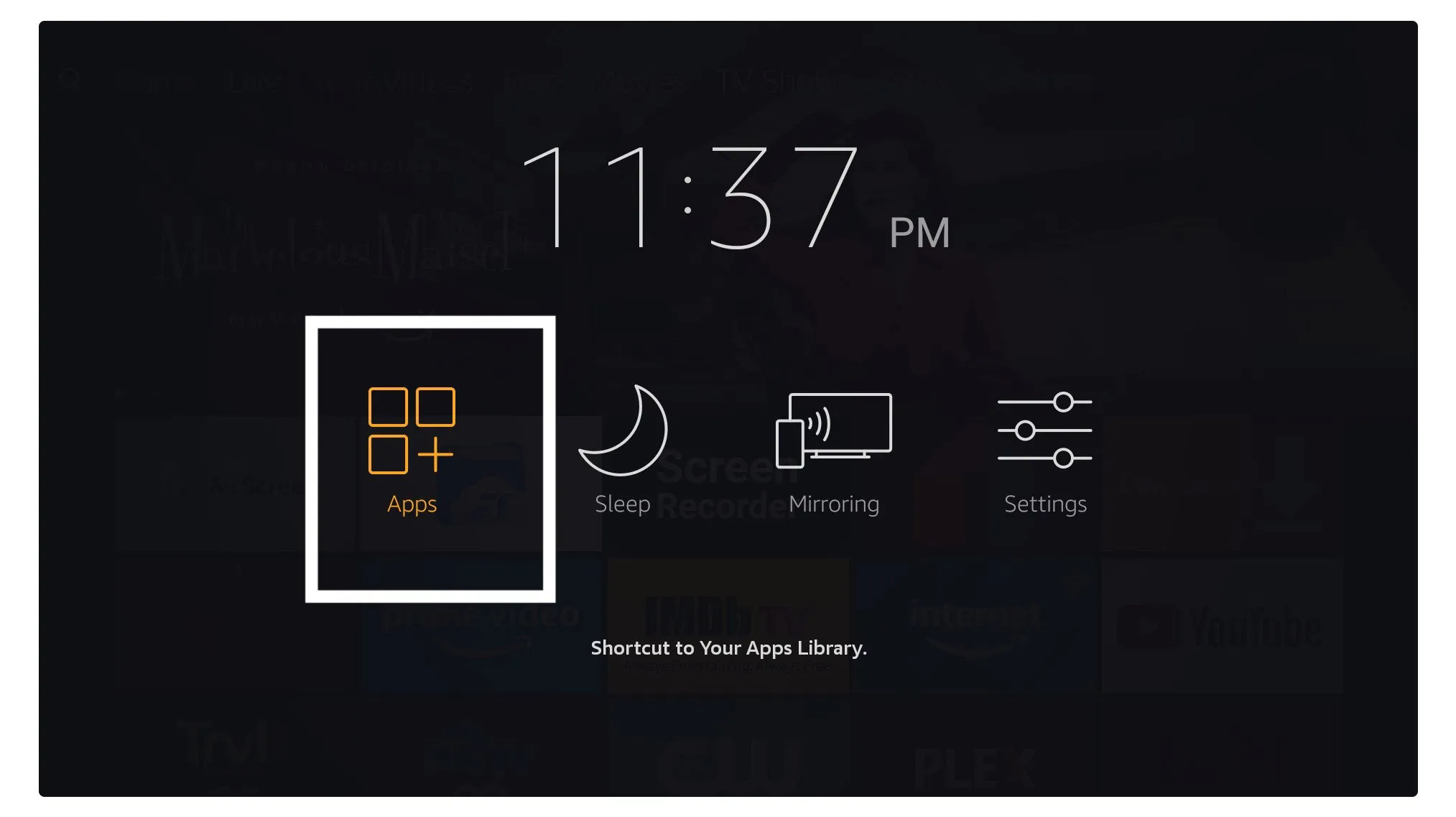
Desplácese hacia abajo y verá que la aplicación aparece en la parte inferior, así que presione Seleccionar para EJECUTARLO el
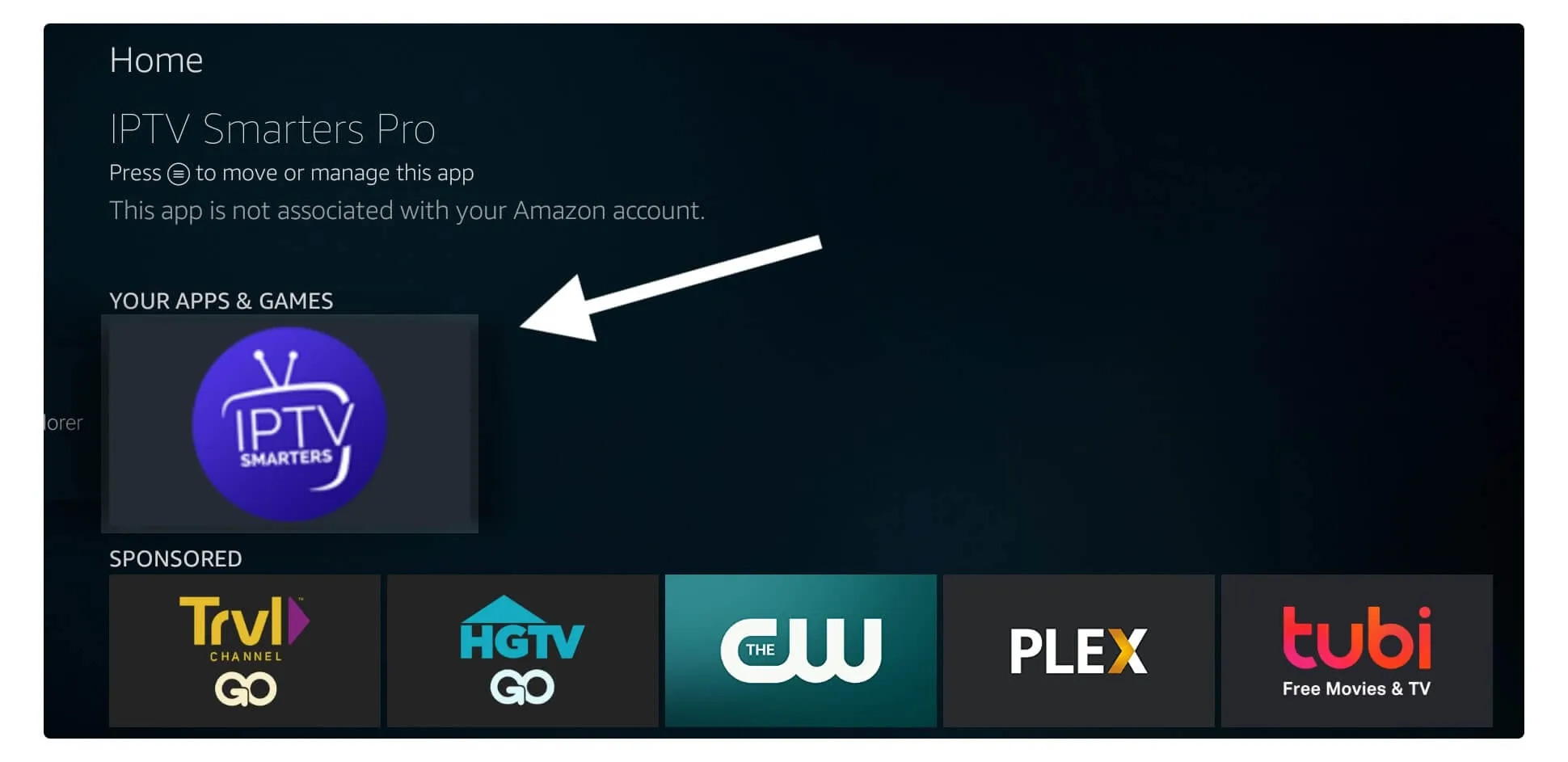
When launching it for the first time you will be asked to agree with their user agreement so simply click on the Accept button.
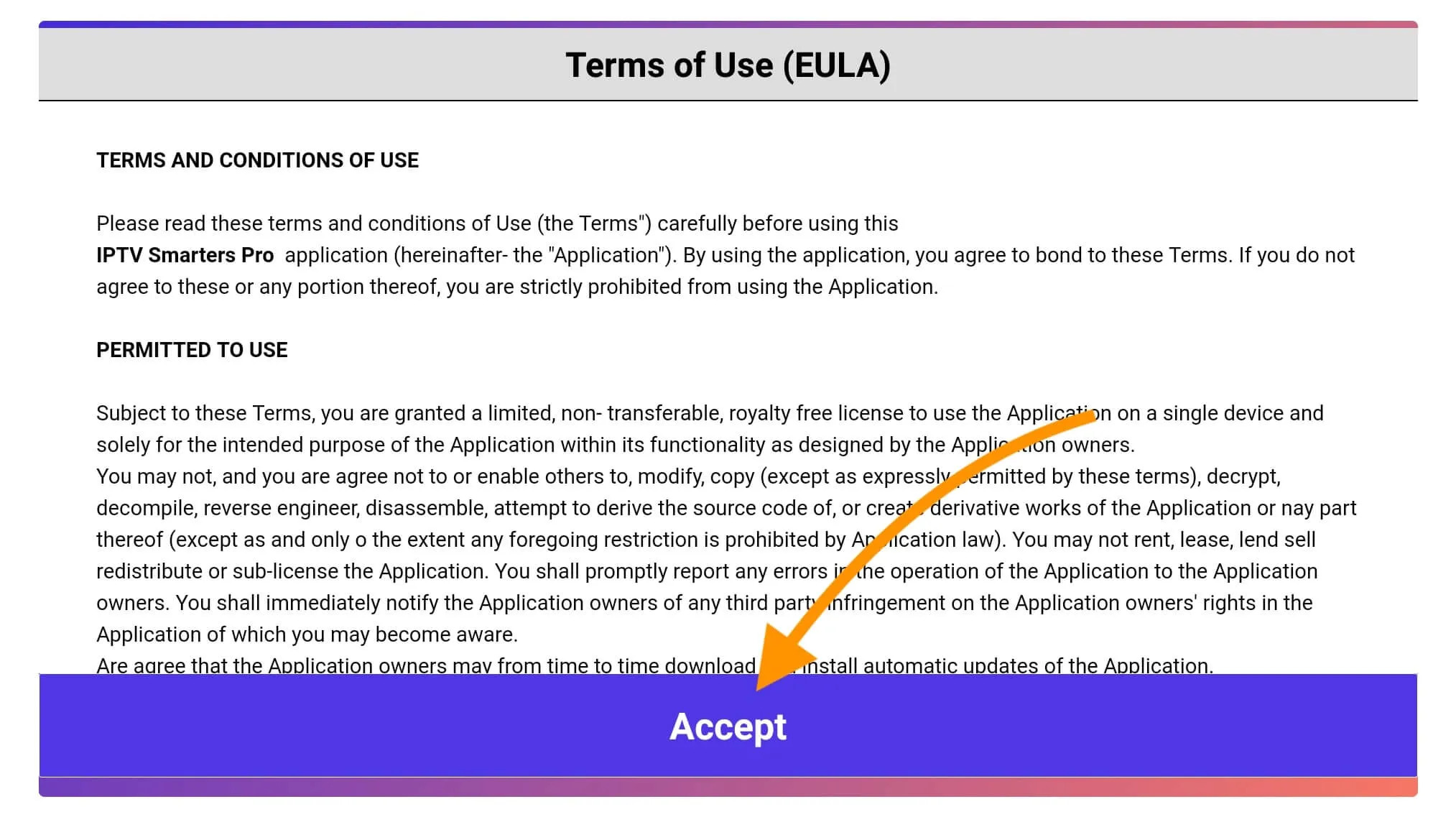
Once it’s done from the next you will be asked to Add a User so for this just click on the Add User button.
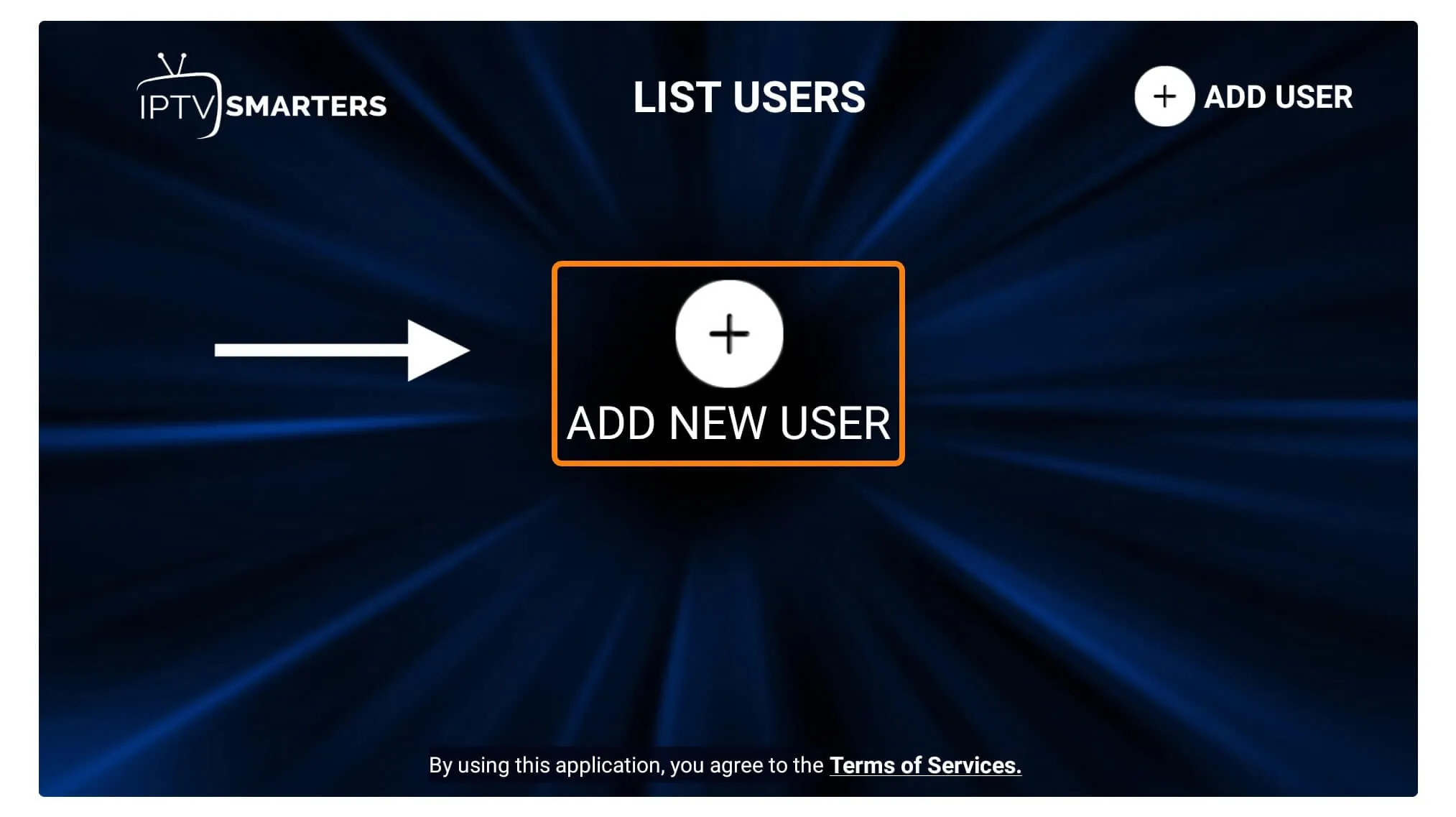
From the next screen, you will notice multiple options to Log Into the Smarters Pro. Now you need to choose Login with Xtreme Codes API which is the fast method.

Después de eso, notará que aparecen varios campos allí, por lo que deberá completarlos de la siguiente manera:
- Any Name: Type the name of your user.
- Nombre de usuario: Escribe el nombre de usuario proporcionado por el vendedor.
- Contraseña: También lo proporciona el proveedor de IPTV.
- URL: Just copy the portal URL from the provider and paste it here.
Once you filled every field just click on the Add User and it will create a new profile.
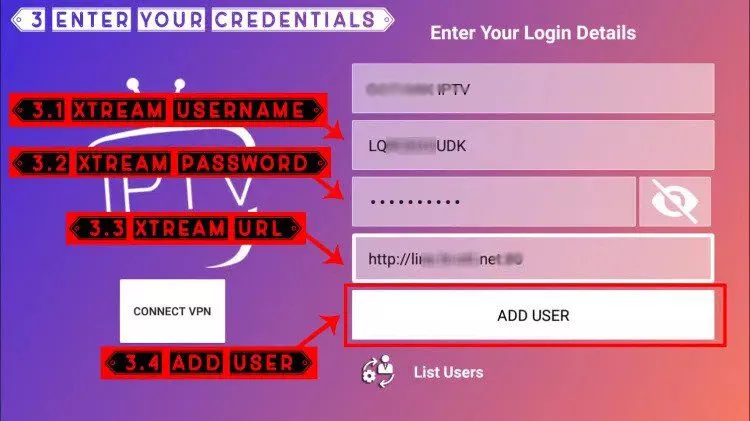
After that, you will notice the user is listed on your screen so click the User that you created.
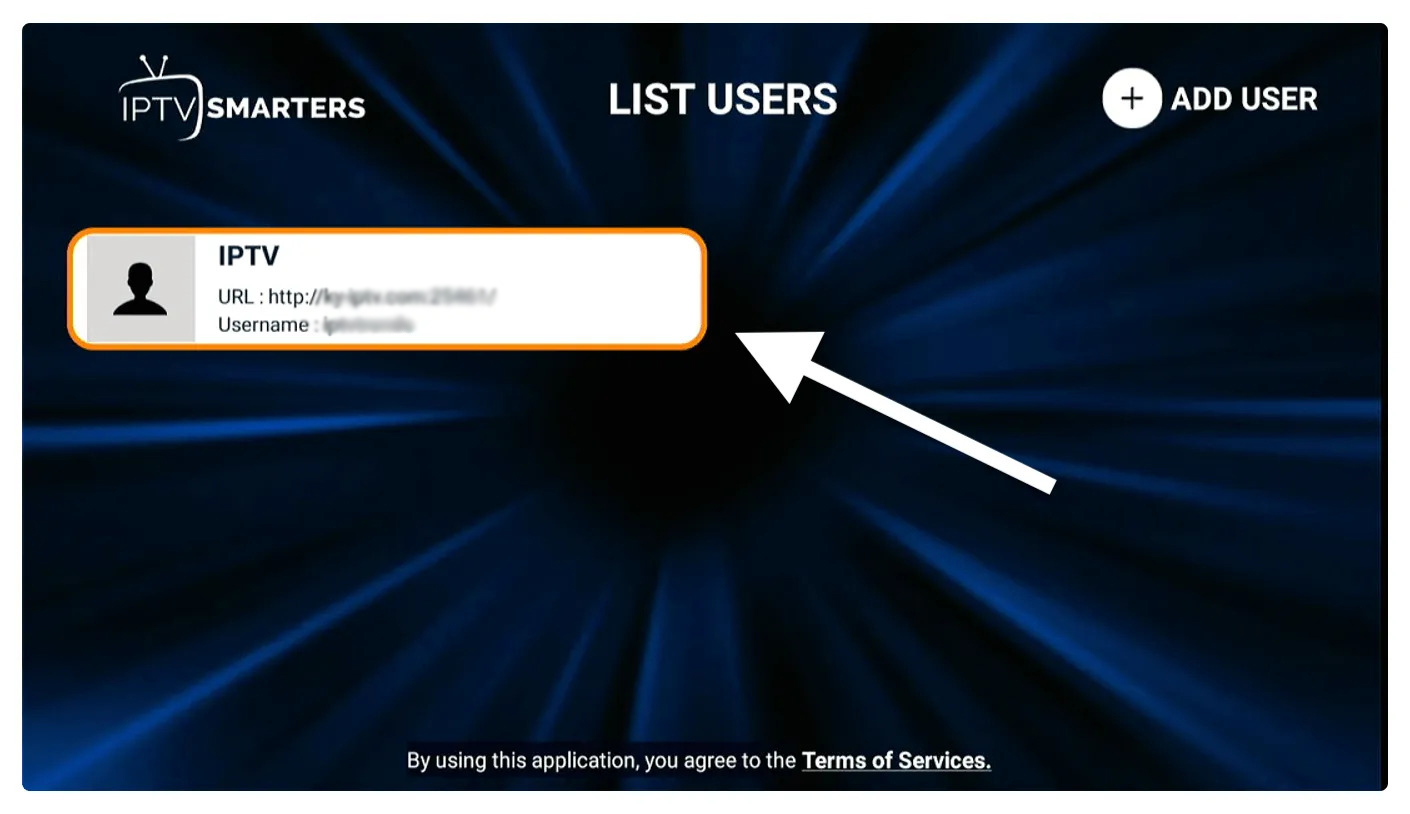
From the next screen, it shows Downloading Live Channels, Movies, and TV Shows so just wait for a while until it completes.
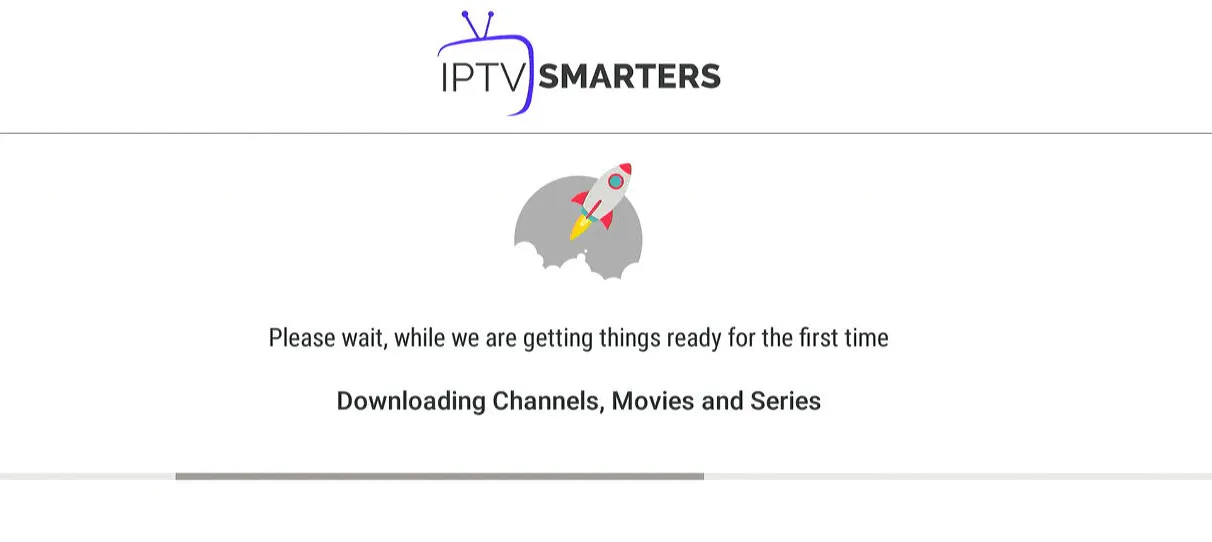
Una vez que se complete la descarga, aparecerá una interfaz simple con Live TV, Series, Movies, y otras opciones. Ahora sólo necesitas seleccionar cualquiera de estas opciones y luego Show Content available in that category.